Violin Chart
Note: See our Violin Chart Gallery for inspiration on all the different violin chart possibilities.
Violin Chart Type
ZingChart violin charts (aka jitter charts) use the type="scatter" attribute. In your chart object, add an options: { violin: {} } object to enable the violin plugin.
{
type: 'scatter',
options: {
violin: {} // will initiate the plugin
}
};
Data
Violin charts use the same data format as a scatter chart. To enter data into the chart, use the series array. Each object in the series array requires a values array to function properly. This is where you'll specify your data as x- and y-axis values.
Note: Learn more about the series array with our series JSON Configuration page.
{
series: [
{
values: [
[1,9], //[x-value, y-value]
[2,15],
[3,21],
]
}
]
}
Chart-Specific Properties
Enhance and modify how the violin chart looks with a violin object inside an options object.
The following demo illustrates the different options available for the violin chart modifications discussed below:
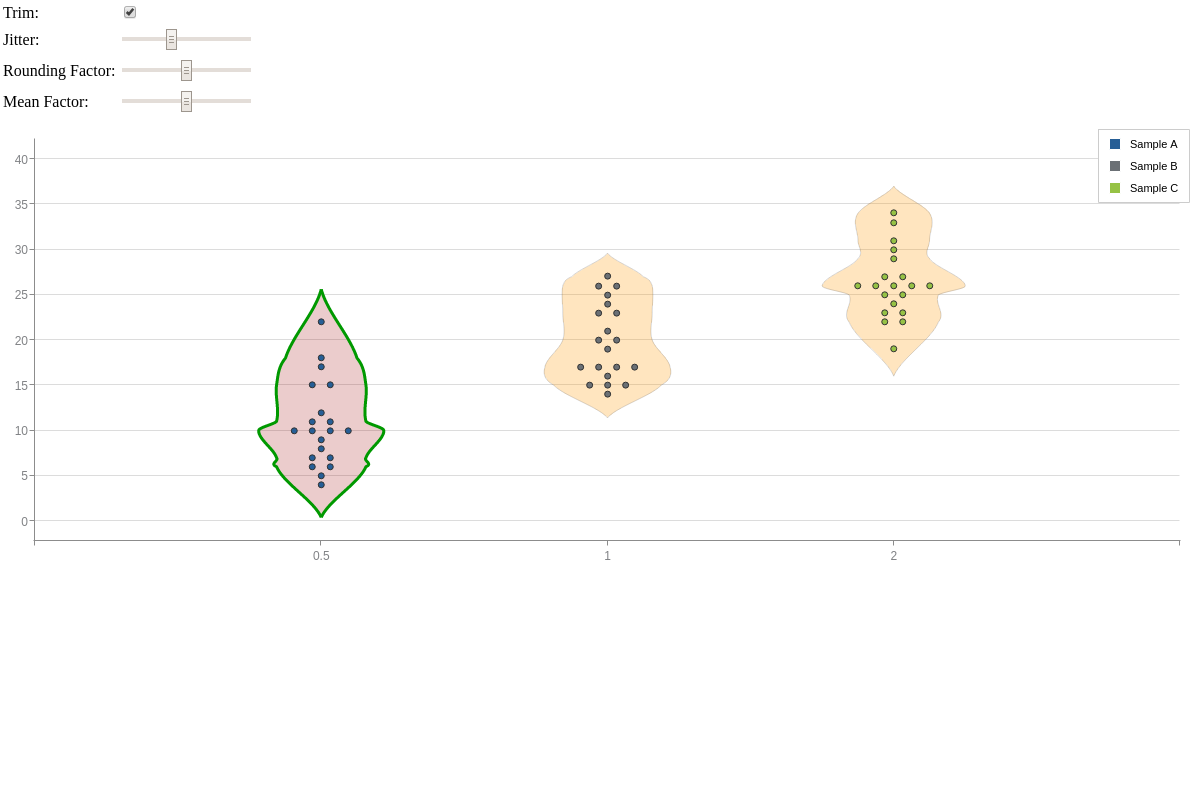
Trim
Adjust the trim on the violin chart with the trim attribute. This will change whether the tip and base of the chart appears pointed or flat. Provide a value of 0 for true (default) or 1 for false.
options: {
violin: {
trim: 0, // true | false
}
},
Jitter
Adjust the jitter on the violin chart with the jitter attribute. This will affect the width and spacing of the shaded region. Enter a numeric value.
options: {
violin: {
jitter: 1.25,
}
},
Rounding Factor
Adjust the rounding factor on the violin chart edges with the roundingFactor attribute. Enter a numeric value.
options: {
violin: {
roundingFactor: 1,
}
},
Mean Factor
Adjust the mean factor on the violin chart with the meanFactor attribute. This affects the overall shape of the chart. Enter a numeric value.
options: {
violin: {
meanFactor: 2,
}
},
Styling
Use the style object inside the violin object to style the shaded region of the violin charts.
options: {
violin: {
// general styling
style: {
backgroundColor: '#ff9900',
alpha : 1,
lineWidth : '1px'
}
}
}
Styling can also be applied locally to individual series objects.
series: [
{
text: 'Sample A',
// specific styling
violin: {
backgroundColor: '#900',
alpha: 1,
alphaArea: 0.2,
lineWidth: '3px',
lineColor: '#090'
},
values: [...]
}
]